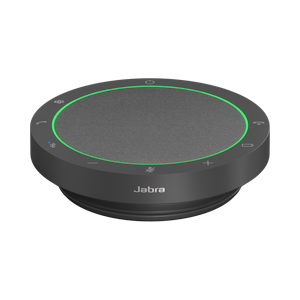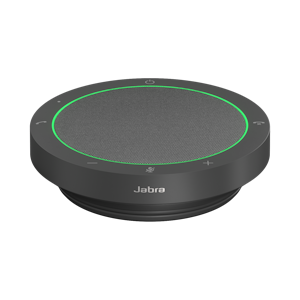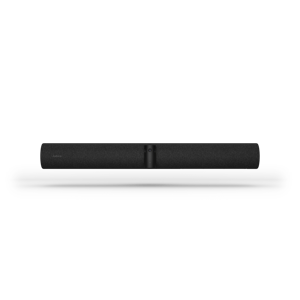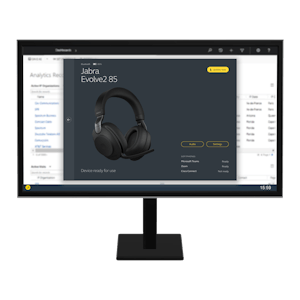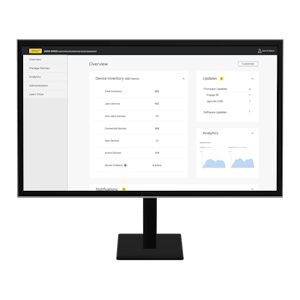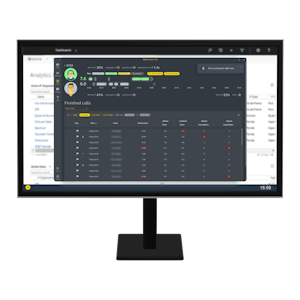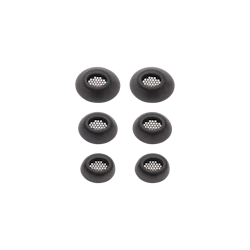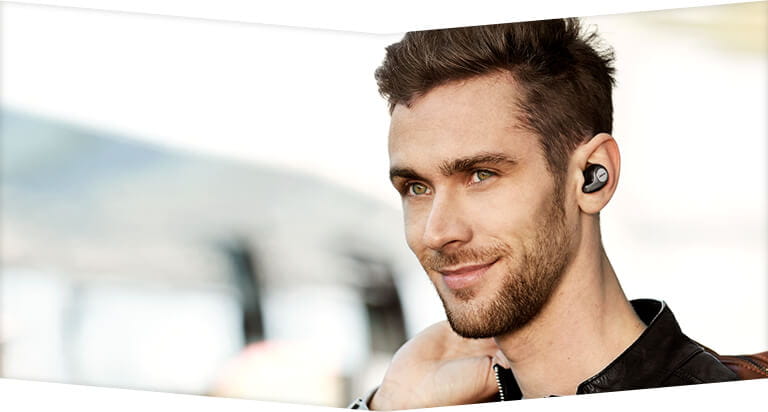Produse
Căști wireless
Cel mai bine vândut
Nou
 Elite 8 Active
Nou
Elite 8 Active
Nou
 Elite 8 Active Gen 2
Elite 8 Active Gen 2
 Elite 5
Elite 5
 Elite 4 Active
Toate căștile
Elite 4 Active
Toate căștile
Elite 10
Cele mai avansate căști ale noastre pentru muncă și viața de zi cu zi.
Află mai multeElite 10 Gen 2
Experiență muzicală de generație următoare cu prima carcasă inteligentă LE Audio din lume
Află mai multe Elite 8 Active
Nou
Elite 8 Active
Nou
 Elite 8 Active Gen 2
Elite 8 Active Gen 2
 Elite 5
Elite 5
 Elite 4 Active
Toate căștile
Elite 4 Active
Toate căștile
Optimizarea auzului
Enhance Plus
Miniaturized 3-in-1 earbuds for hearing enhancement, music and calls
Află mai multeAll hearing products
Enhance the sound. Not the noise.
Află mai multeJabra Enhance™
Everything you need for better hearing – get advanced hearing aids and expert care at JabraEnhance.com.
Află mai multeJabra Enhance™ Pro 20
Enjoy all the sounds you love with premium hearing technology. Exclusively available at Costco.
Află mai multeJabra Enhance™ Pro 20
Enjoy all the sounds you love with premium hearing technology. Exclusively available at Costco.
Află mai multe